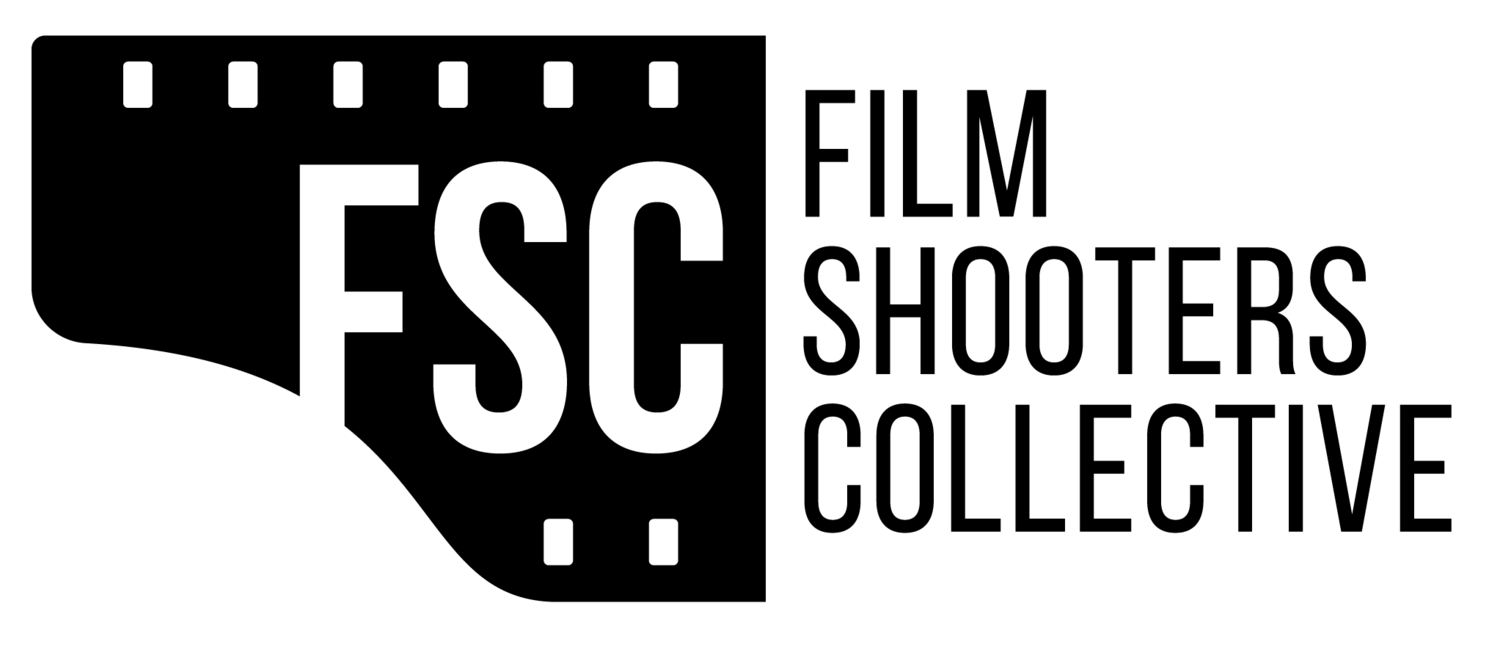Wanderlust; also, the only 35mm photo in this review. © Cameron Kline
During a period of time right after college I had a hard time finding employment. At the time I also had some wanderlust issues, some commitment issues, and some existential issues which when combined with the state of the economy created a perfect storm of unemployability. After much hesitation I took a job with a cable company as an installer to start paying back the financial repercussions that my issues had bestowed upon me. With the job came financial stability and a piece of golden advice: never talk about sex, politics, or religion with customers.
In the years that have since past that advice has served me well. I exercised the rules on first and second dates, at weddings when I was the photographer, and in tricky situations with in-laws during the holidays. As my passion for shooting film has grown over the years I’ve learned that there is something which would be added to that aforementioned list of things we do not speak about with those we know too little and those we know too well: scanning software.
Scanning software seems akin to sports with regard to those who use it. A friend of mine is a Patriots fan and he will be the first to tell you that you’re an idiot if you’re not. Part of me thinks he feels that way because he’s from Boston, and to Bostonians everyone is an idiot, and part of me thinks he feels that way because, frankly, most people are idiots. With no allegiance to sports teams whatsoever I am indifferent and so he and I remain friends, but I digress.
When I started scanning at home I used the Epson Scan software that was packaged with my Epson 4990. The years progressed and at some point the software failed to work reliably with my computer and so I upgraded to VueScan.
I risk an angry mob at my door when I say this, but I will move forward anyway. The biggest detraction to shooting film, and the biggest advantage of using a prolab, for me, is time. Think about it for a moment, take two if it seems profound; time is the only commodity in the world that I can think of for which you may never get anymore of. All the hours you spend reading these posts, watching cat videos, etc. . . Will never be regained. Once, during a low point in my life, I logged into my Sony Playstation console to see how long I’d played a video game during my course of it’s ownership. The time was given in hours and was startling. I’ll spare you the details and only say that when the math was done the hours translated into months.
Similarly, I started to think about how long I spent scanning. Warming up the scanner, cleaning the negatives, loading the scanner, preview scanning the negatives, scanning the negatives, and finally color correcting the negatives. It’s a lot of steps, and I can tell you that the last one, color correcting, is my nemesis.
I don’t have an accurate account of how much time I’ve spent scanning and color correcting, but I know that it’s in the thousands of hours. To be honest I stopped tracking my time at the computer when I found cat videos, but if I had continued it would have been depressing.
Before I move on and tell you about SilverFast I need to tell you that I abstained from it for as long as possible. When people would suggest it to me I’d adjust my ascot and tell them that SilverFast was too technical for something as fine as the art of photography. All joking aside, I’ve avoided SilverFast for a number of years because for me, the packaged software that came with my scanners worked well enough. It wasn’t until I realized how much time it could save me that I made the switch.
SilverFast came to me through the suggestion of James Jasek. For a while I’d been looking for a better solution to scanning my negatives. By better I mean faster and with less color correction. I started out with a demo copy of SilverFast which I downloaded for free from the site and later upgraded to a full copy which I paid for. In the interest of full disclosure I paid for my copy of SilverFast 8 and was given an this latest upgrade courtesy of the folks at LaserSoft Imaging in order to do a review.
Fuji GA645 in Kyoto. Scan by SilverFast 8.8 with Epson V750
Now, I am not a technologist and so I can sympathize with you if you have used SilverFast and been overwhelmed with the bells and whistles it affords you. Scanning is an art form in and of itself, and so as I remove my aforementioned ascot to delve into the subject I need you to know that I’ve been there, I still haven’t mastered the art of a great scan like Colton Allen has, and that every time I launch the software I have to remind myself of how easy SilverFast actually is to use.
You should know before I begin that this workflow applies to 120 film only. I don’t scan 35mm on my Epson anymore since I’m tired of fighting the curved film gods. They’re magic is way too strong for me and the Pakon Scanner does a far better job, in my opinion. You can easily follow along at home with 35mm film if you’d like to, but all of the scans in this article are of medium format film. I should mention here that while I have the Better Scanning tray and ANR glass I actually use the factory Epson V750 holder with Better Scanning ANR glass. Somewhere along the way I found it to produce a sharper scan because of it’s height and I liked the fact that it locked into place in the scanner. On the Epson film holder I’ve removed the plastic cover that is typically used to hold down the film so that the scanner lid will close. This piece is easy to reattach if you want, so it’s no big deal.
My workflow is as follows. First, I load up the scanner with whatever size negatives I want to scan. I place them emulsion side down in the scanning tray and place the ANR glass over them. Using some archival gloves throughout this process will help you to keep fingerprints off of the ANR glass and are always good when handling your negatives anyway, so put on your tight whitey’s if you will. With the negatives loaded you’re ready to press scan. Click the “Prescan” icon at the top of SilverFast and let it perform a warmup sequence and an initial scan of the images. Now, like you, I’ve forgotten to tell SilverFast what it is I am scanning and so I navigate to the top left of the screen and select the following for the film I am working with:
- Transparency
- Negative
- 48Bit (Color)
- Frame (Find all frames)
I should mention that sometimes SilverFast finds all the frames and sometimes it doesn’t. This is what’s known as “life,” and on occasion you have to roll with the punches. More often than not this function works like a charm, but when the frames aren’t found I will typically navigate back to the “Frame” dialog at the top left and select “delete all,” which resets back to one giant frame. I then just drag the edges of the frame around the negative that I want to scan. You can batch scan in SilverFast, and it’s a wonderful feature, but typically I don’t have that many good negatives on a strip so I don’t scan them all in the name of disk space. If you did want to batch scan, but SilverFast didn’t recognize all of your frames you would again navigate back to “Frames” and you would select “next frame.” Moving your cursor back out over the prescan you’ll notice it’s turned to a crosshair and you can now drag around the frame you’d like to select.
Pro-tip: Navigate to preferences within SilverFast and set the High Resolution Prescan to 4x or 8X.
With my first frame selected I click on the magnifying glass icon and it zooms my view up to 184%, your mileage may vary here. I like to see the prescan in as large a preview as possible so I can start to tweak it to taste inside of SilverFast. With the full size preview I navigate to NegaFix in the left panel. It’s worth noting here that if you’d like to avoid the rescanning of the negatives in order to zoom, you may set the prescan resolution in the preferences menu of SilverFast.
Base scan without NegaFix.
Preview scan with NegaFix profile applied. Click for larger version.
NegaFix is, for me, one of the biggest selling points of SilverFast. They have a lot of really great features, but in my book this one is tops. Select the manufacturer of your film from the drop down, then the film type, and then the ISO of the film, and bam, you have a starting point. Color negative film can be so frustrating, so this is an excellent starting point. My elapsed time to get to this point is just shy of a minute with my scanner warmed up.
One thing to mention about NegaFix is that it’s not an absolute in the workflow. You don’t have to choose the film you were actually using when you make your selection. If you think Fuji Pro 160S looks better than the Fuji Pro 400H profile then by all means use it. It’s just designed to give you a starting point on your color correction.
On Monday we'll have the second half of this article and look deeper at some of SilverFast's most appealing features.